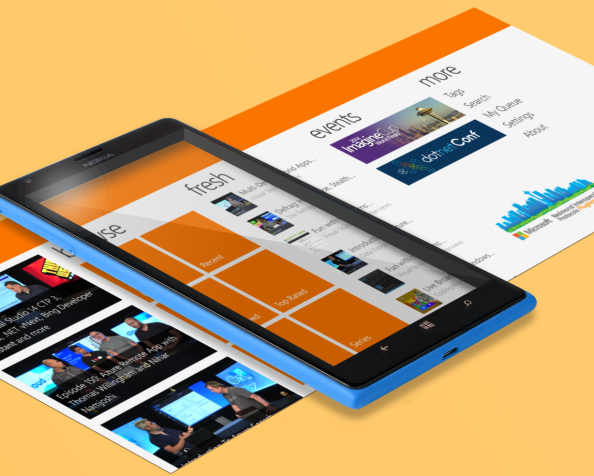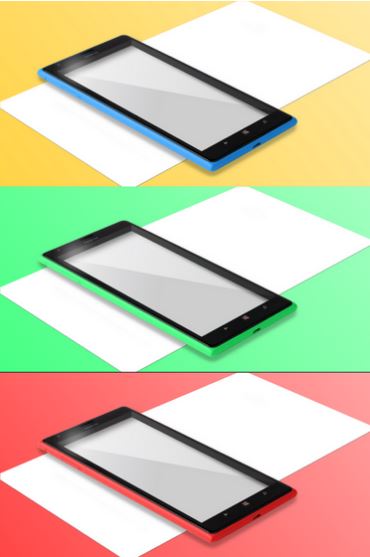As Terry outlined in his post, today we’re announcing support for a new series of lower cost devices like the affordable Nokia Lumia 610. These phones will open the door to new price points and customer segments in several high growth markets. We’re proud of the great experience consumers (and devs) are having with Windows Phone. This spring we’re going to bring that experience to a lot more people!
Growing the Developer Opportunity
We recently enabled Windows Phone Marketplace in Argentina, Indonesia, Malaysia, Peru and the Philippines. Today we’re announcing that in the coming month we plan to extend Marketplace to customers in 23 more markets, including; Bahrain, Bulgaria, China, Costa Rica, Croatia, Estonia, Iceland, Iraq, Israel, Kazakhstan, Latvia, Lithuania, Qatar, Romania, Saudi Arabia, Slovakia, Slovenia, Thailand, Turkey, UAE, Ukraine, Venezuela and Vietnam.
That’s 28 new consumer markets this year alone, for a total of 63 markets worldwide where your Windows Phone apps may be sold. In terms of actual potential app customers, the addition of new price points and customers in China and the other new markets represents a near 60% increase in the total addressable market for Windows Phone. I told you it was a big step!
Keep reading here…