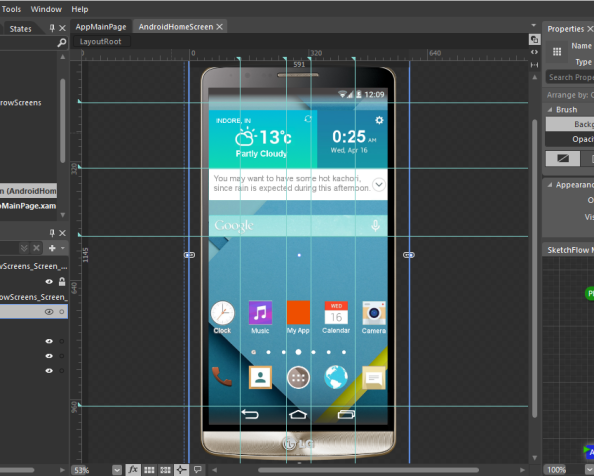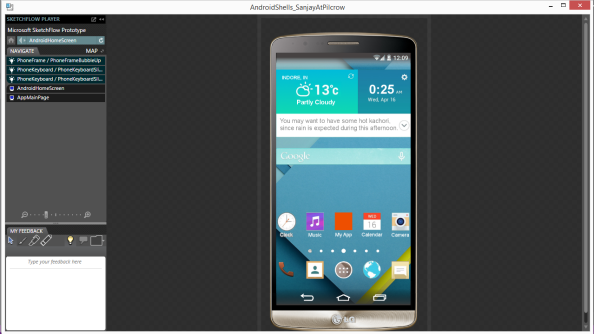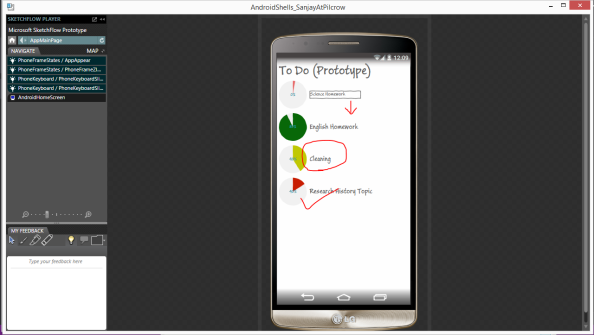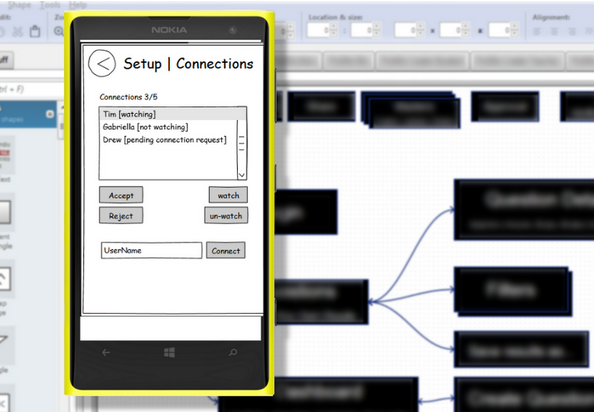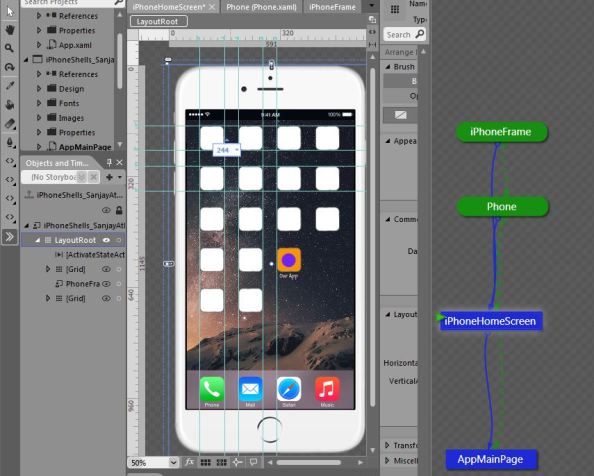It is of utmost importance to consider the technical limitations of low-cost devices when you are designing your application. Sensor, memory, camera, hardware buttons are some of the areas where you need to focus if you wish to see your app running smoothly on all kinds of Windows Phone devices. Following is a four-part series on Windows Phone Developer Blog which is to guide you in detail about how you can avoid the limitations of a low-cost device.
Optimize Startup Time
Be sure to keep startup time fast. The basic guidance here is to defer as much activity as possible until the first frame of your application is rendered. This means minimizing code in App/Page constructors and keeping Launching/OnNavigatedTo activity minimal.
If page initialization will take some time or is dependent on network requests or file I/O, for instance, then show a progress bar to convey activity. Leverage the system tray ProgressIndicator for the best performance. To leverage the system tray ProgressIndicator without affecting page layout, set the system tray Opacity to 0.
Read more here…
Reduce Memory Usage
Per certification requirement 5.2.5, apps should not exceed 90MB of memory usage on 256MB devices. With the introduction of 256MB devices like the Lumia 610, this becomes very relevant.
Use the memory profiler and memory-related API’s to profile your app’s memory usage. A basic rule of thumb is to load only what you need when you need it, and dispose items when they are no longer needed. Instead of preloading all game assets at startup, for instance, load assets for the on-screen experience only and flush those assets when the experience changes. Instead of loading full data sets in lists, load pages of data on demand as the user requests them.
Continue here…
Handle Feature Reductions
To free up RAM for the foreground on 256MB devices, generic background agents (PeriodicTasks/ResourceIntensiveTasks) are disabled.
On today’s devices, users can disable background agents for an app manually via the Settings control panel, and the system can disable background agents for an app if the maximum number of supported background agents is exceeded.
Read more…
Respond to User Input
A responsive UI is a basic expectation that users have of apps. The basic guidance here is to keep as much activity off of the UI thread as possible until absolutely necessary.
To keep page load times and in-app navigation responsive, defer loading activities until the first frame is rendered. The guidance for optimizing startup time of your MainPage (above) applies to optimizing the startup time of subsequent page loads as well. Additionally, leverage the TiltEffect to acknowledge user input. This will make your app look and feel more like the first party experiences as well.
Continue…
Hope you find this aggregated information useful.
Enjoy coding!